create security group in Active Directory
Steps to create a new user:
1. Click on the start button and navigate to Programs | Administrative Tools and click on Active Directory Users and Computers
2. In the left-hand pane of the console tree, right-click the folder in which you want to add a user account. Navigate to New and then click Group
3. Type the name of the new group; By default, the name you use will also be the name of the pre-Windows 2000 name of the group
4. In the Group Scope, choose Universal
5. In the Group Type, choose Security
6. Click on Next and then Finish
7. Navigate to and right-click the newly created group clicking on Properties
8. Click on the Members tab
9. Click on Add
10. Add any users that are needed by typing in the security group into the space provided and clicking on Check Names
11. Click OK and OK to exit out
** *Note – The security group creation process does not allow UNIX attributes to be edited unless you are in the Domain Admins security group. If this is the case, you MUST use the command line script.
To Create Security Group in PowerShell, Run the below Cmdlet
New-ADGroup -Name "Test Group"-DisplayName "Test Group" -GroupScope Universal -GroupCategory Security -Path "OU=Contoso Group,OU=Contoso,DC=Contoso,DC=com"
Note: You can create a new OU using the below Cmdlet
New-ADOrganizationalUnit -Name "Contoso Group" -Path "OU=Contoso,DC=Contoso,DC=com"
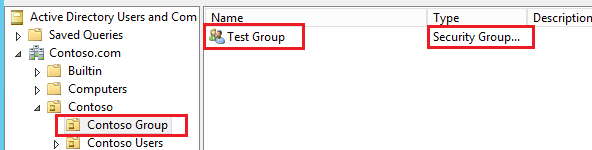
You can also run the below commands to create the Security group
net group "Test Users" /add
List all the Security Groups in an AD, Run the below Cmdlet
Get-ADGroup -Filter * | Where{$_.GroupCategory -eq "Security"}
Or, Run the below in Command prompt
Net Group
![[How To]Use Event Logs in PowerShell Scripts img](https://www.theservergeeks.com/wp-content/uploads/2018/11/image-5.png)
![[How To] Create EventLog using PowerShell img](https://www.theservergeeks.com/wp-content/uploads/2018/11/image.png)